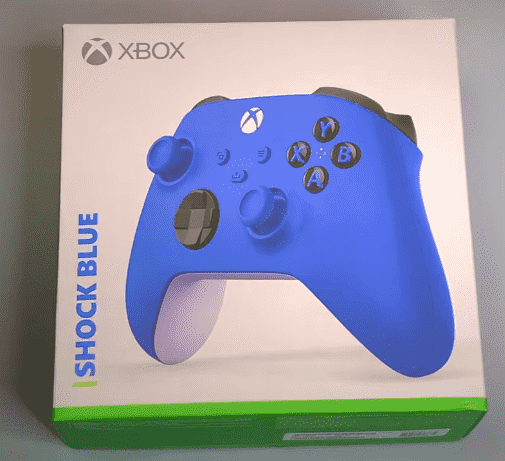So, you just got your hands on the stunning Shock Blue Controller for your Xbox One and now you’re eager to connect it and start gaming. Connecting a new controller to your Xbox One is a simple process, and I’ll guide you through the steps to get you up and running in no time!
Table of Contents
ToggleStep 1: Insert Batteries
First things first, you’ll need to insert batteries into your Shock Blue Controller. Simply slide off the battery cover at the back of the controller and insert the required batteries, ensuring they are placed in the correct orientation as indicated by the markings within the battery compartment.
Step 2: Power On Your Xbox One
If your Xbox One is not already powered on, press the Xbox button on the front of your console or your Xbox One controller to start it up. Ensure that your console is functioning and ready for the controller to connect.
Step 3: Sync the Controller
With your Xbox One powered on, it’s time to sync your Shock Blue Controller. Here’s how you can do it:
Press and hold the Xbox button on your controller until the Xbox button begins flashing.
Locate the sync button on your Xbox One console. The original Xbox One has a sync button on the side, while the Xbox One S and Xbox One X have it located near the front USB ports.
Press and release the sync button on your console.
Wait for the Xbox button on your controller to remain lit, indicating that the connection has been successful.
Step 4: Sign In to Your Profile
Once your controller is synced with your Xbox One, you’ll need to sign in to your profile to start gaming. Press the Xbox button on your controller to bring up the guide, and select the profile you want to sign in with. If you’re setting up the controller for the first time, you may need to create a new profile or link an existing one to the controller.
Step 5: Enjoy Gaming
With your Shock Blue Controller successfully connected to your Xbox One, you’re all set to dive into the world of gaming! Whether you’re playing action-packed shooters, immersive role-playing games, or competitive sports titles, this vibrant controller is ready to enhance your gaming experience.
That’s it! You’ve successfully connected your stunning Shock Blue Controller to your Xbox One. Now, go ahead and enjoy an array of thrilling gaming experiences with the visual appeal and responsive controls that this controller has to offer.
Frequently Asked Questions On How To Connect Shock Blue Controller To Xbox One
How Do I Connect Shock Blue Controller To Xbox One?
To connect your Shock Blue Controller to Xbox One, simply follow these steps:
- Turn on your Xbox One console and your controller. 2. Press the Xbox button on the controller to power it on. 3. On your console, locate and press the Xbox button until it starts blinking. 4. Press and hold the Connect button on the top of your controller until the Xbox button stops blinking and remains lit, indicating a successful connection. 5. Your Shock Blue Controller is now connected to your Xbox One, ready for an immersive gaming experience. Enjoy!
What Should I Do If My Shock Blue Controller Doesn’t Connect To Xbox One?
If your Shock Blue Controller fails to connect to your Xbox One, try the following troubleshooting steps:
- Ensure that your Xbox One console is turned on and in a ready state. 2. Check if the batteries in your controller have enough charge. Replace them if necessary. 3. Power off your console and unplug it from the wall outlet for a few moments. Then, plug it back in and power it on again. 4. Restart your controller by pressing the Power button and Xbox button simultaneously for about 10 seconds until it turns off, and then press the Xbox button to power it back on. 5. If these steps don’t resolve the issue, try connecting the controller using a USB cable. 6. If all else fails, consult the official Xbox support page or contact their customer support for further assistance.
Can I Connect Multiple Shock Blue Controllers To Xbox One?
Yes, you can connect multiple Shock Blue Controllers to your Xbox One. The Xbox One console supports connection of up to eight wireless controllers simultaneously. This allows you to enjoy multiplayer gaming with friends and family, providing an enhanced gaming experience for everyone involved.
Do I Need Any Additional Accessories To Connect A Shock Blue Controller To Xbox One?
No, you do not need any additional accessories to connect a Shock Blue Controller to your Xbox One. The controller uses a wireless connection to communicate with the console, eliminating the need for any extra peripherals. Simply follow the steps mentioned earlier to establish a connection between the controller and your Xbox One console.